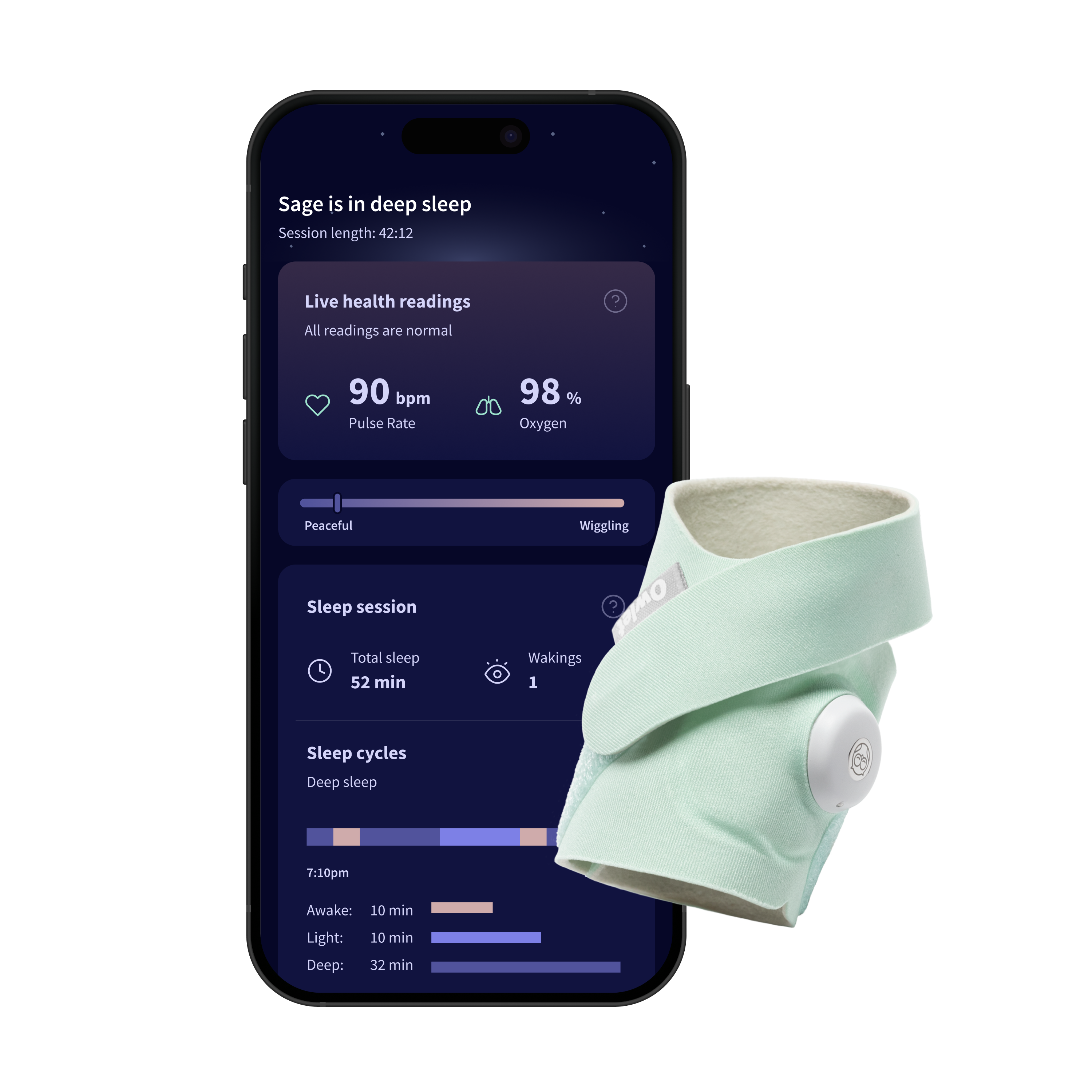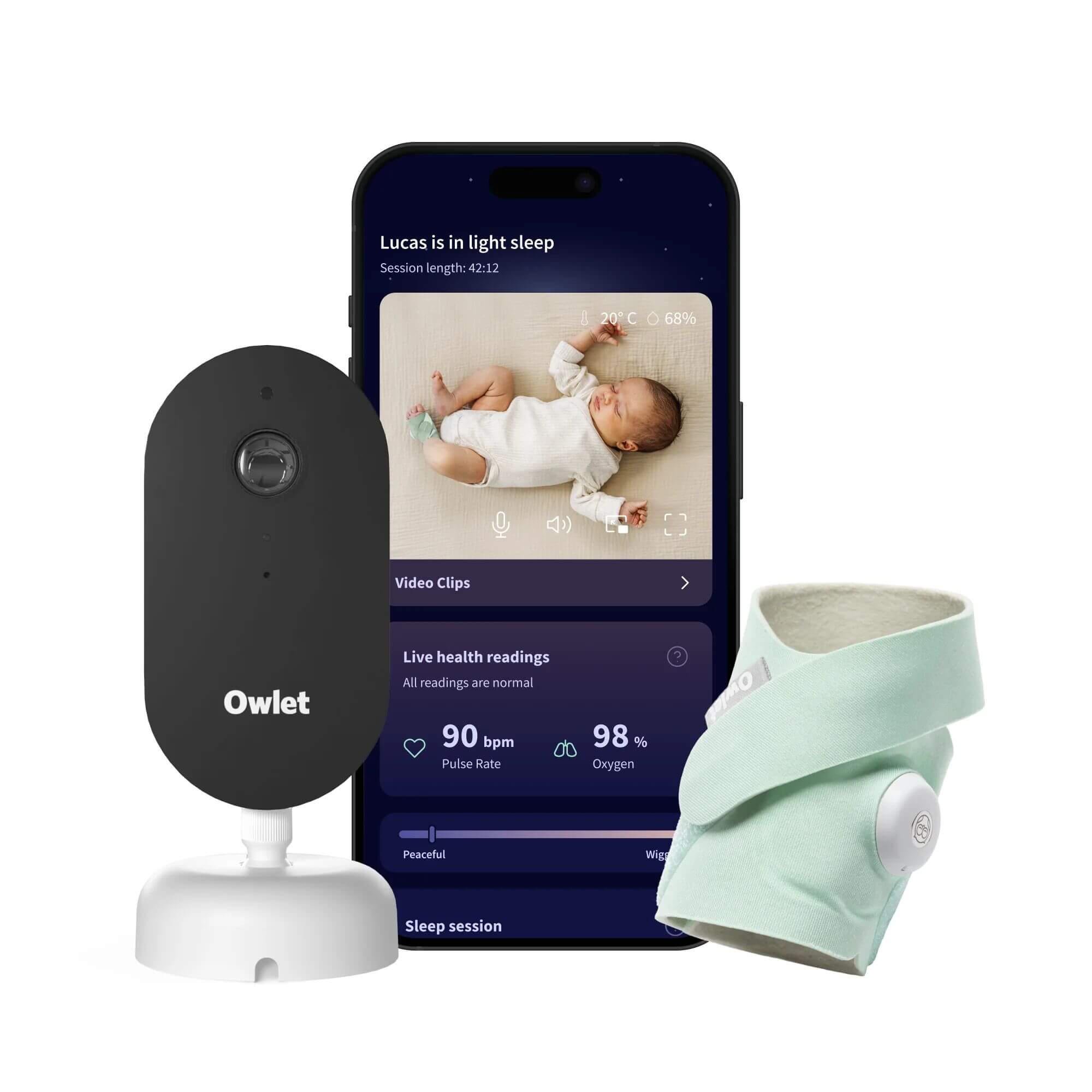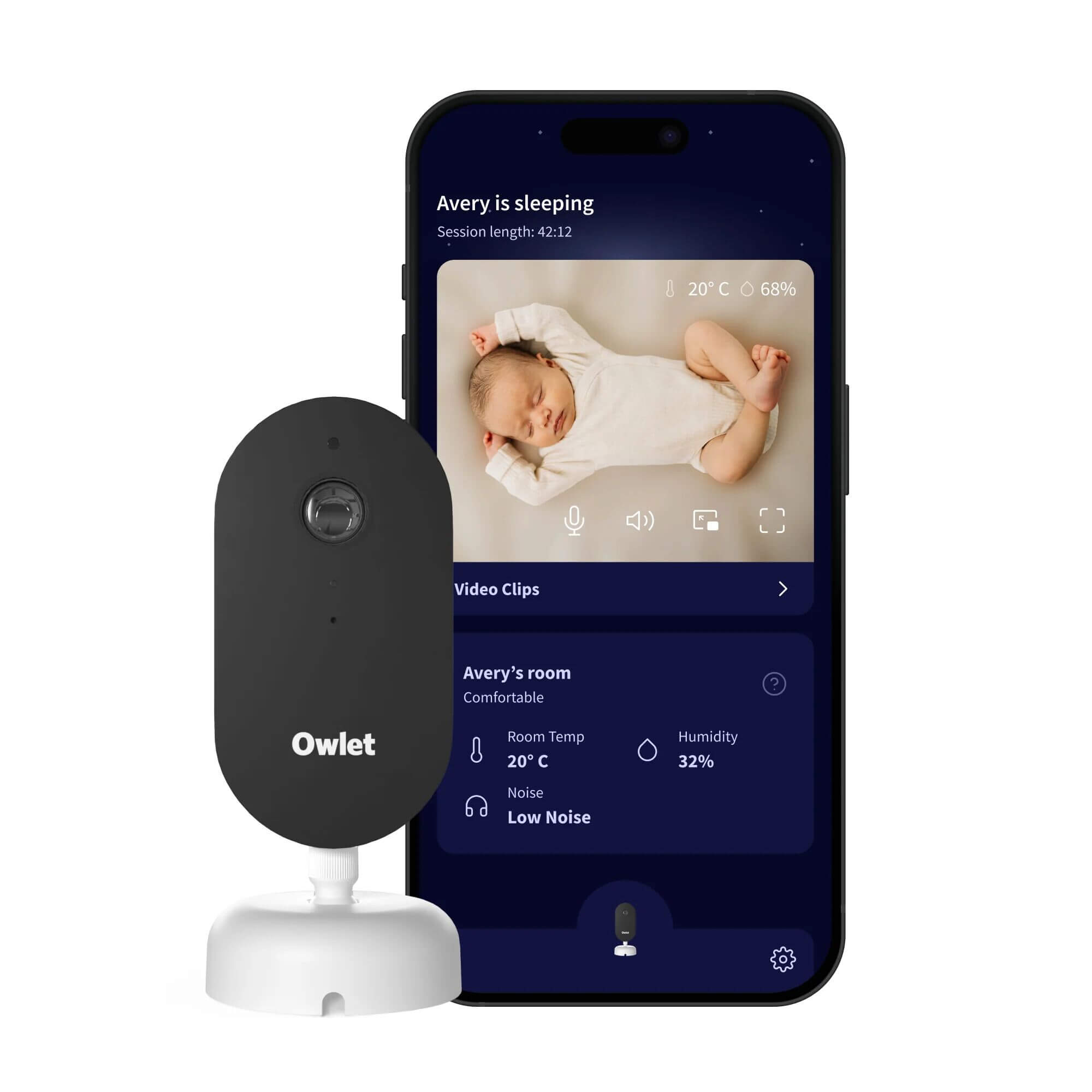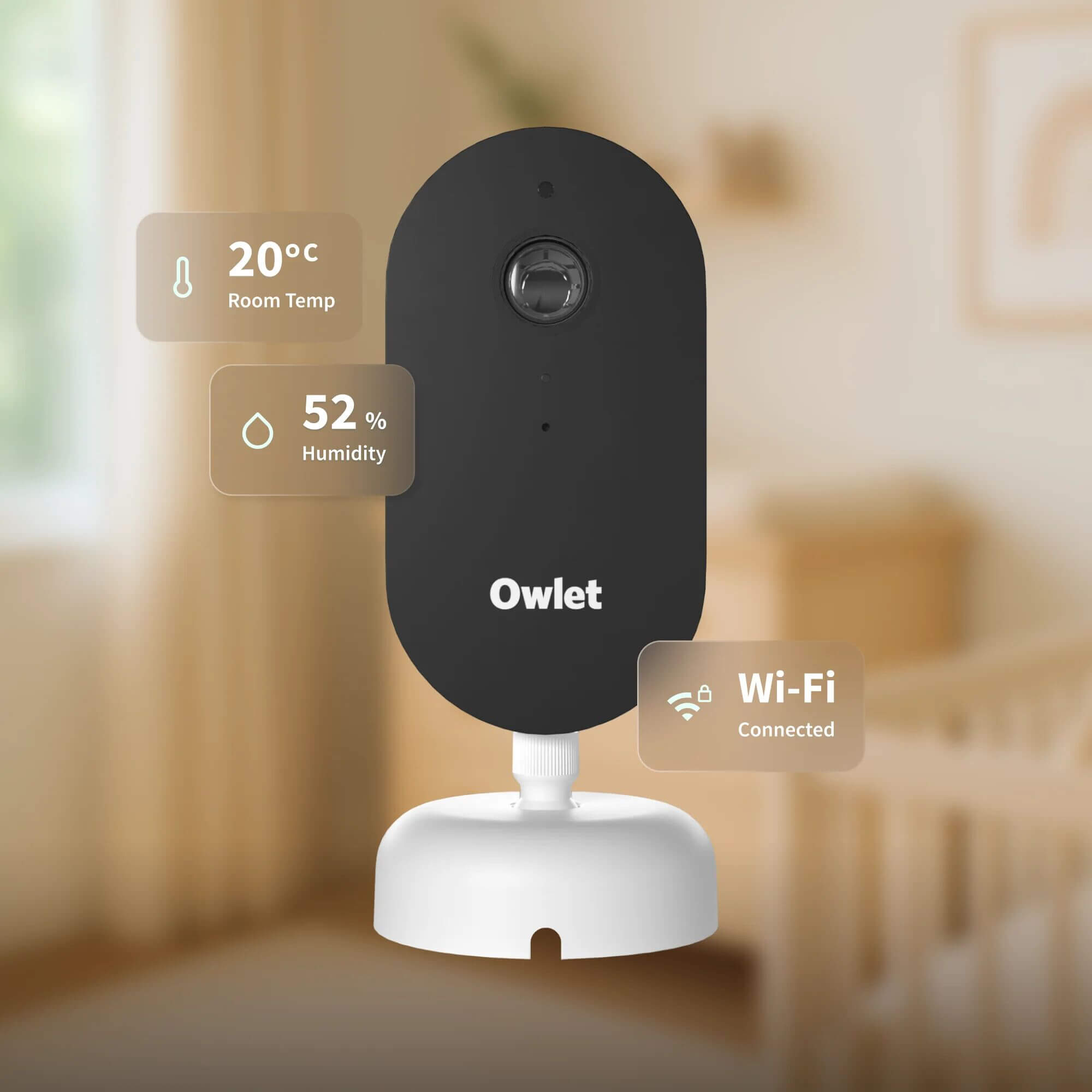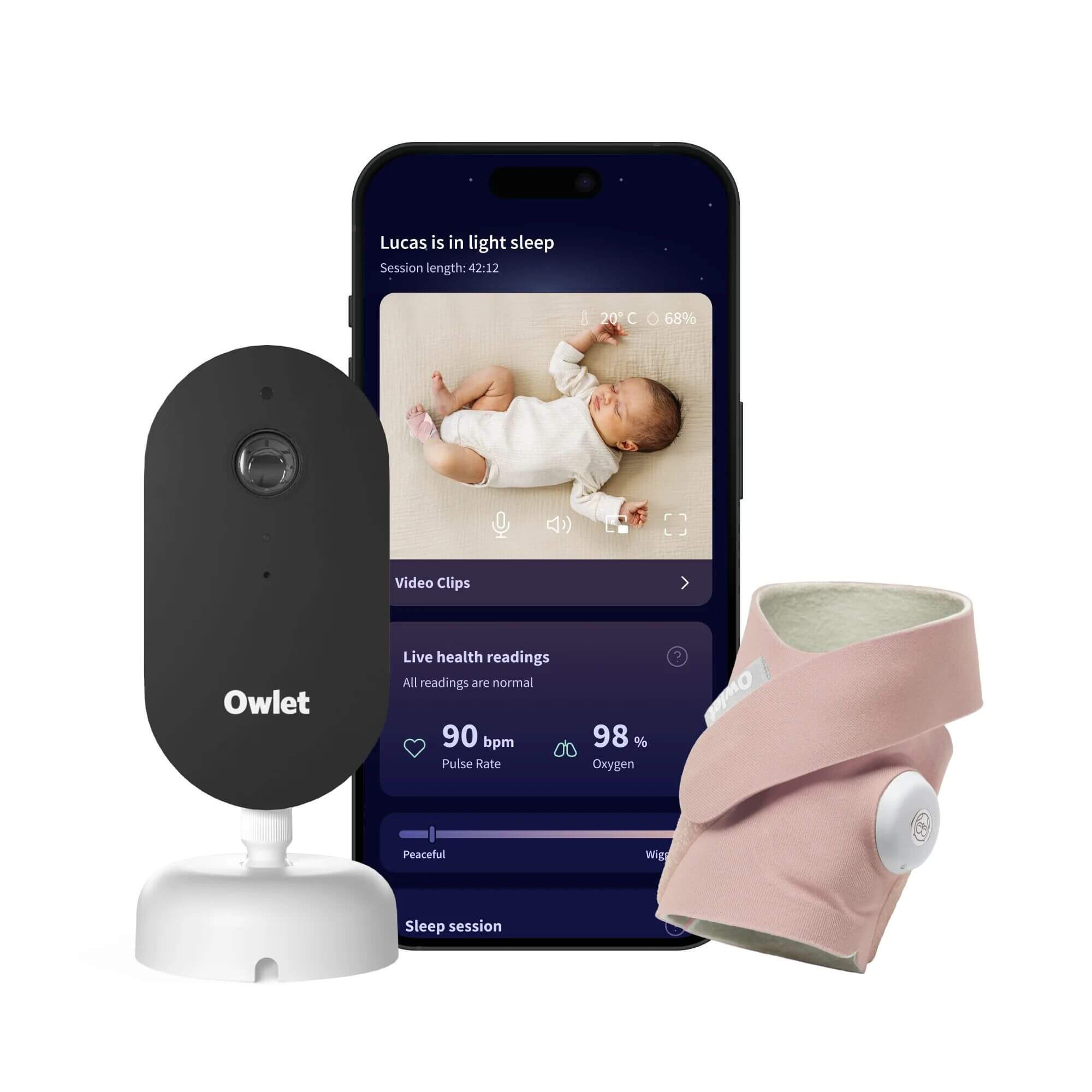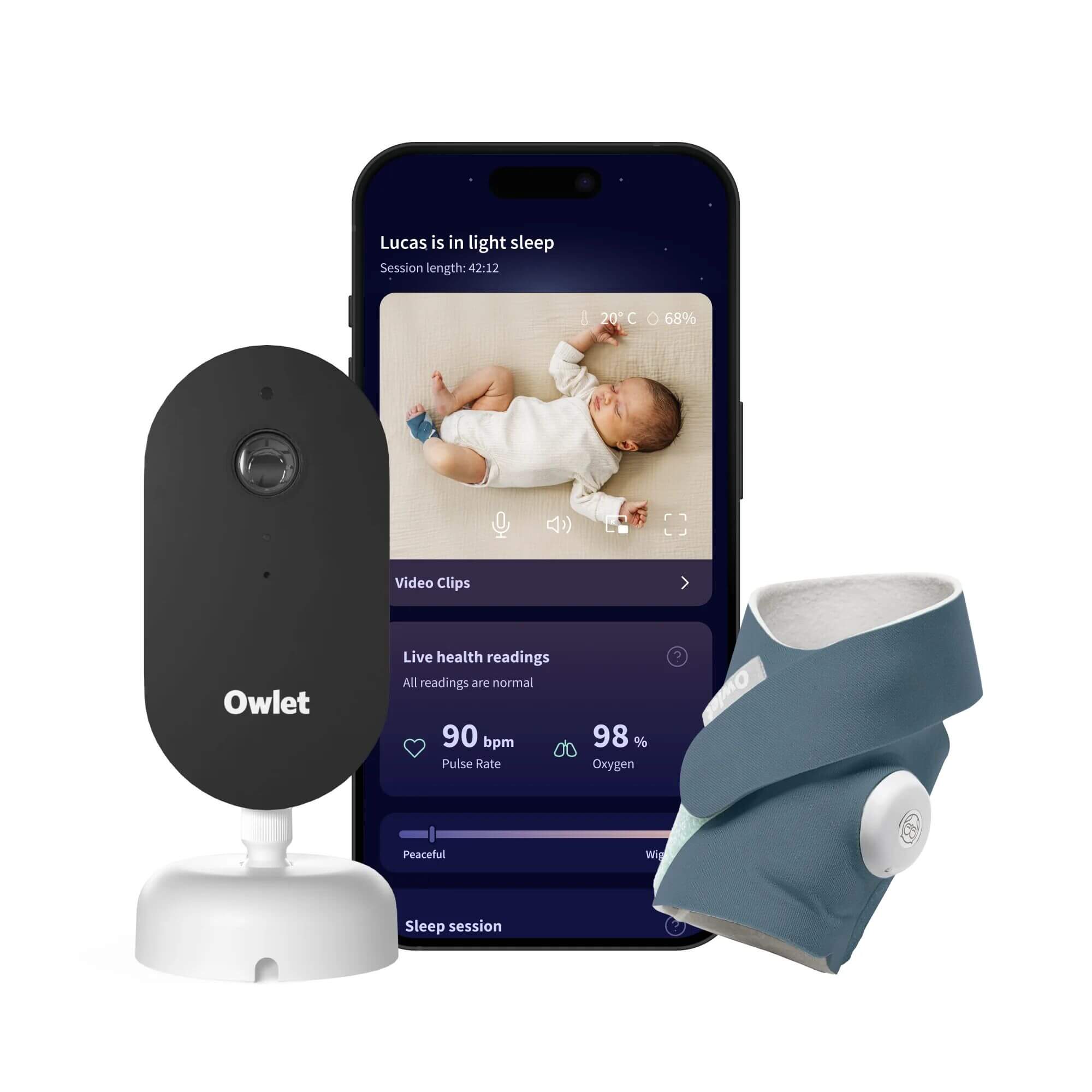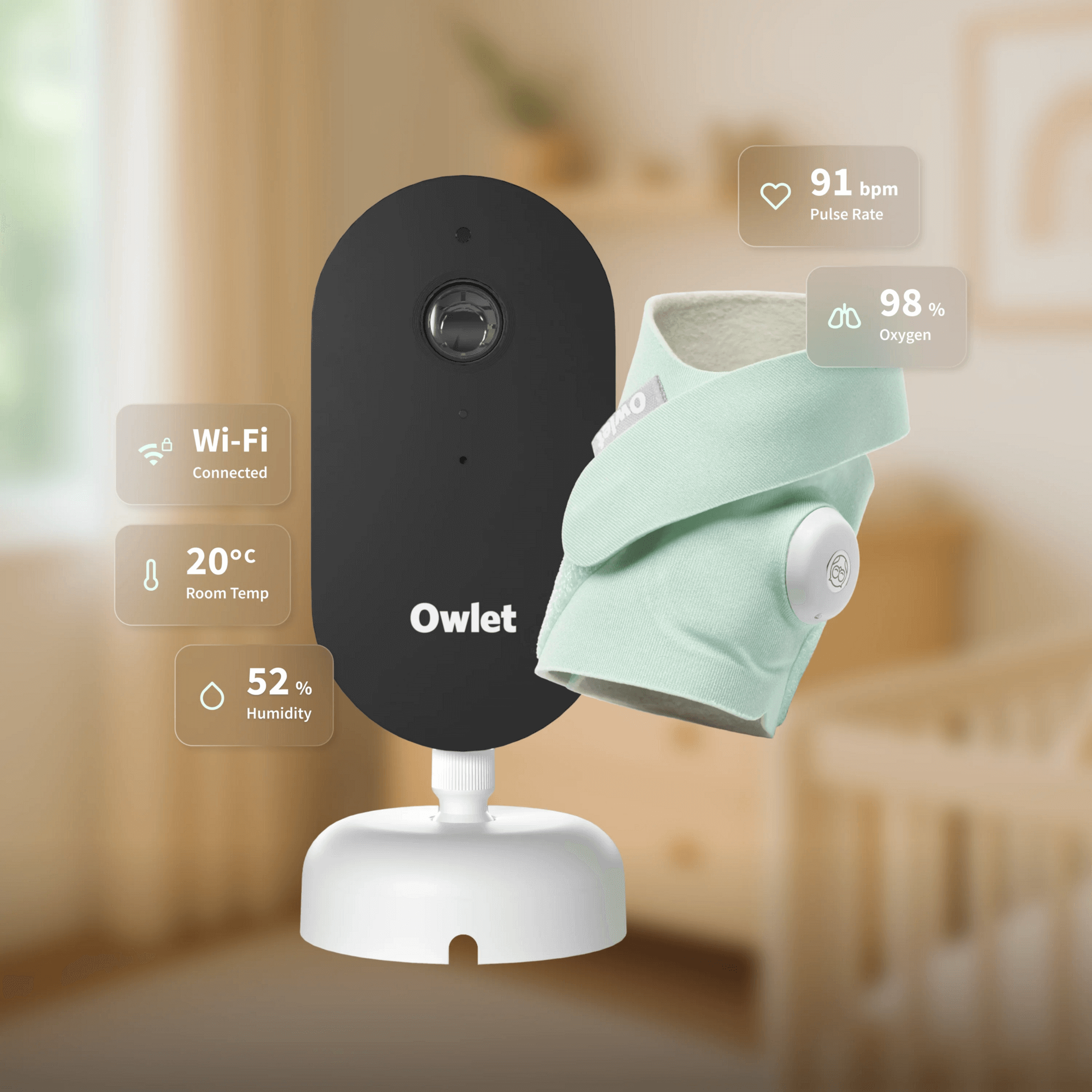Owlet Cam sound and motion notifications are here!
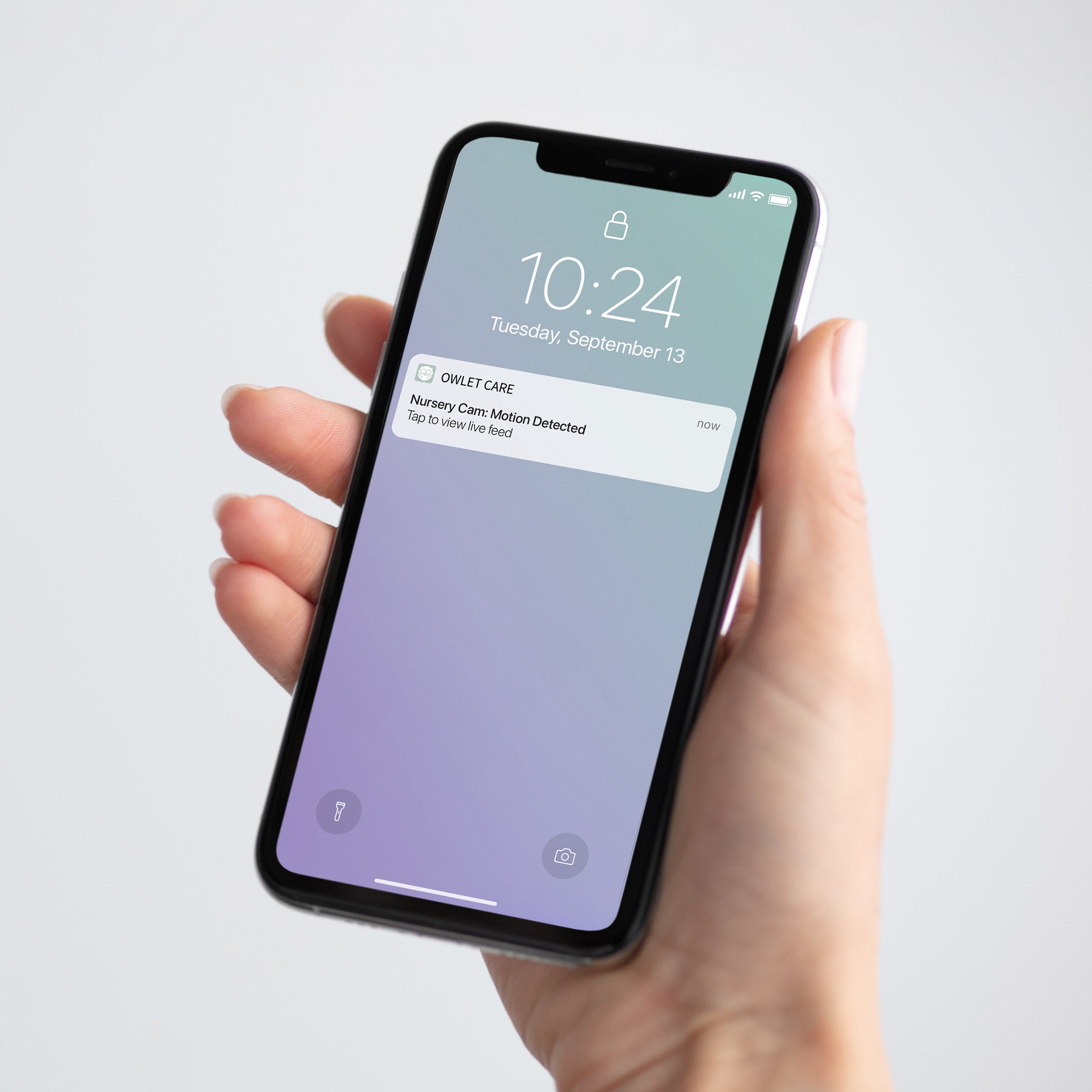
You asked and we listened! We are excited to announce you can now get notifications when your Owlet Cam detects sound and motion events. Enjoy added peace of mind while your child sleeps or plays in the other room. Sound and motion notifications can be customised to your home's needs by adjusting sensitivity thresholds and/or frequency of notifications so you never feel too far from your little one.
Sound and motion both have settings that allow you to adjust them to your individual preferences. If you’re getting too many notifications (or not enough) based on your baby’s movement and noise activity, you can adjust the sensitivity level to specifically match your family’s needs.
You can also adjust the time between notifications. This gives you the ability to determine how often you’ll get alerts once your baby starts to make noise or move around. For example, if your sound notifications are set for 5 minutes, and the baby continues to cry for more than 5 minutes after you put them down, we’ll only send you another notification once that time has expired.
Enabling Sound and Motion Notifications
To enable sound and motion notifications on your Cam, first, update your Owlet app and make sure your Cam firmware is also updated to 1.9.1. Then open your Owlet app and toggle ON the button next to Cam Notifications on the home page.
In the Account Tab, select the Cam under My Owlet Devices and scroll down to Owlet Cam Settings to adjust the following sound and motion detection settings:
Sound Notifications Settings
Under the Sound Notifications Settings, you can adjust the following detection settings:
ON/OFF: Toggle ON to activate sound detection notifications. When sound detection is turned OFF, all mobile phones/devices logged in with your Owlet account will stop receiving sound detection notifications.
High Sensitivity: A high sensitivity means your Cam will notify you when it detects even the slightest noises.
Low Sensitivity: A low sensitivity means your Cam will notify you only when it detects a substantial amount of noise.
Time between Notifications: Minimum time before you will receive your next notification.
Motion Notifications Settings
Under the Motion Notifications Settings, you can adjust the following detection settings:
ON/OFF: When motion detection is turned off, all mobile phones/devices logged in with your Owlet account will stop receiving motion detection notifications.
High Sensitivity: A high sensitivity means your Cam will notify you when it detects even the slightest motion.
Low Sensitivity: A low sensitivity means your Cam will notify you only when it detects a substantial amount of motion.
Cam Notifications ON/OFF Toggle
The toggle on the home page turns sound AND motion notifications on and off for your mobile device.
Note: Turning off/on notifications with this toggle will not impact the settings on other devices that you may have that access this account.
Additional settings and customisations for Cam notifications can be found in the Cam setting in the account tab.
Please note: notification settings are camera-specific so you must turn ON your Cam Notifications from the Owlet App Home Page. The Cam Notification ON/OFF toggle allows you to manage your notifications to your individual phone, so you only get them when you want them.
Additionally, enabling the Cam Notifications for the first time will automatically enable both sound and motion notifications on the settings page.
If you’re having trouble getting notifications, make sure you’ve got notifications enabled on your phone’s OS.